Default Styles
Do you wish you could make your documents brand-compliant and more accessible out of the gate? You can! State of Colorado default styles use brand-compliant fonts and accessible font sizes and spacing.
Default styles are not templates. They define the fonts, font sizes, and spacing that can be used in all newly created documents or applied to older documents.
Available Styles
The recommended document types are just to get you started; you’re welcome to use any State default styles that feel appropriate for your document. For each style, you’ll see a reference to the typographic scale in the document. Smaller scales are subtle, larger scales are more dramatic. To learn more about recommended scales, check out Typographic (Fonts) & Spacing.
Formal & Flexible (Recommended for Most Docs)
Typographic scale: Minor third (1.2)
Good choice for: Common or formal documents, especially those that may need to be printed.
- Everyday docs
- Technical documentation
- Policy manuals
- User guides
Google Docs
Trebuchet & Atkinson Hyperlegible: Monochrome
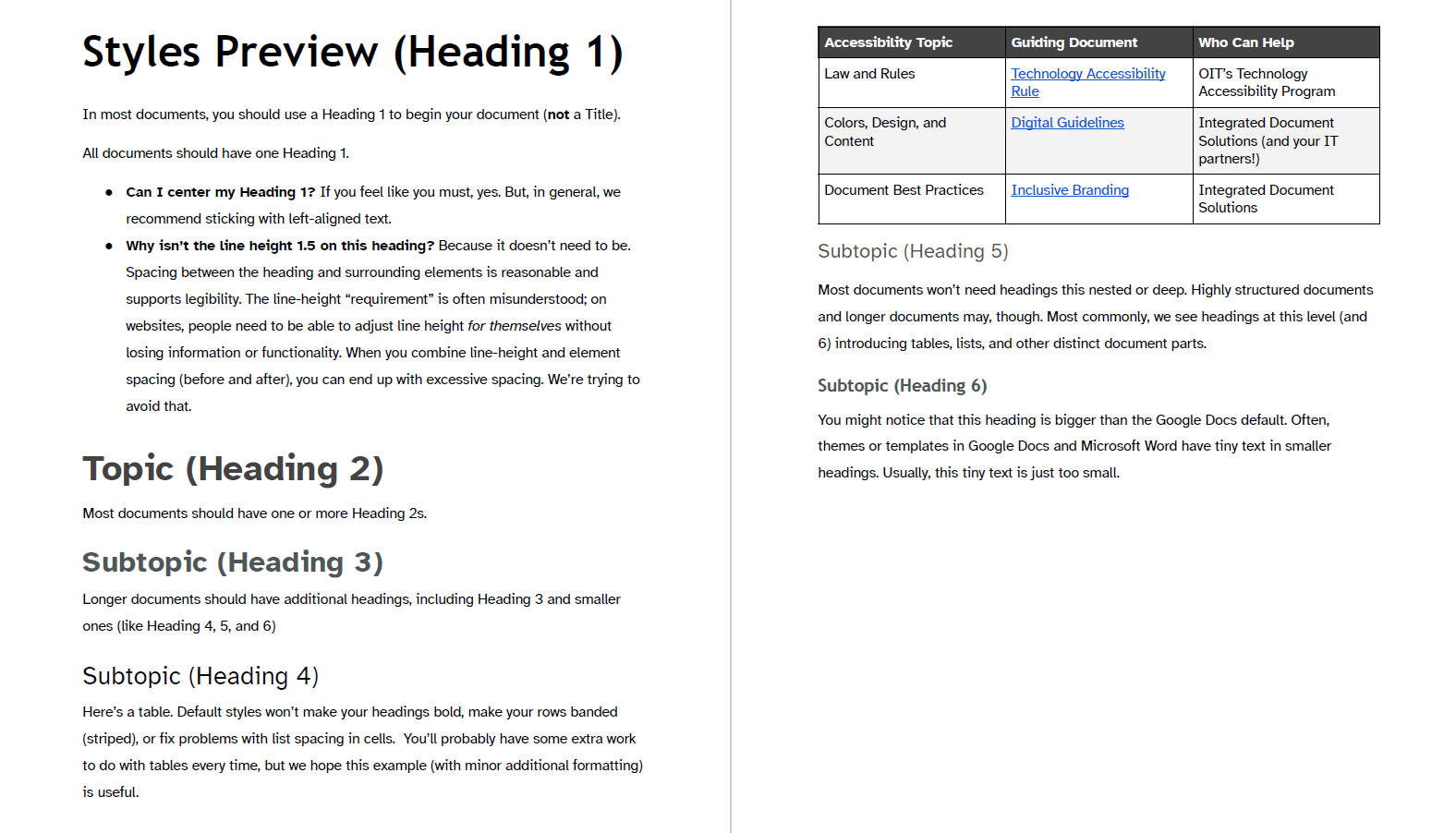
Trebuchet & Atkinson Hyperlegible: Colorful
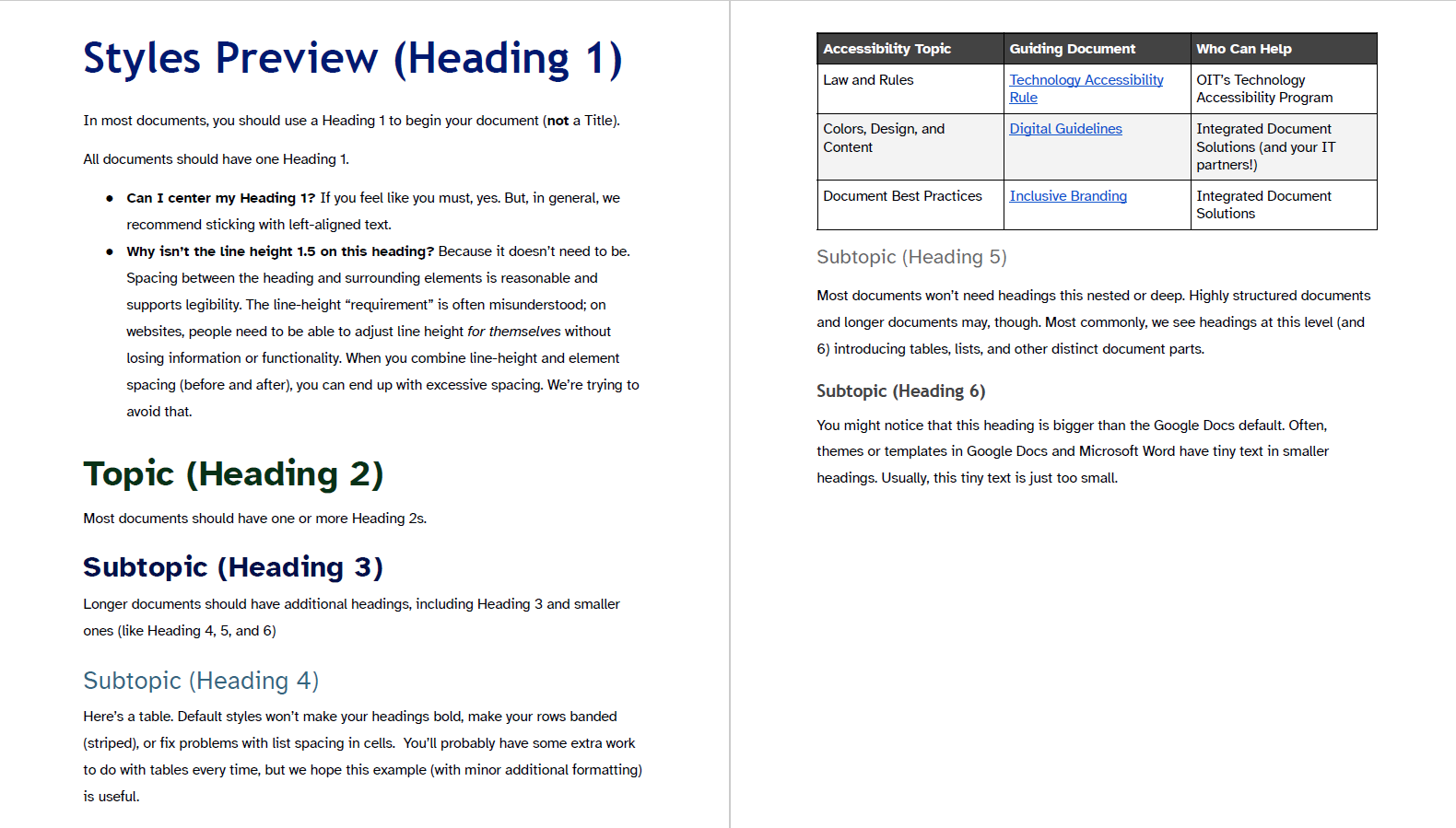
Trebuchet & Open Sans: Monochrome
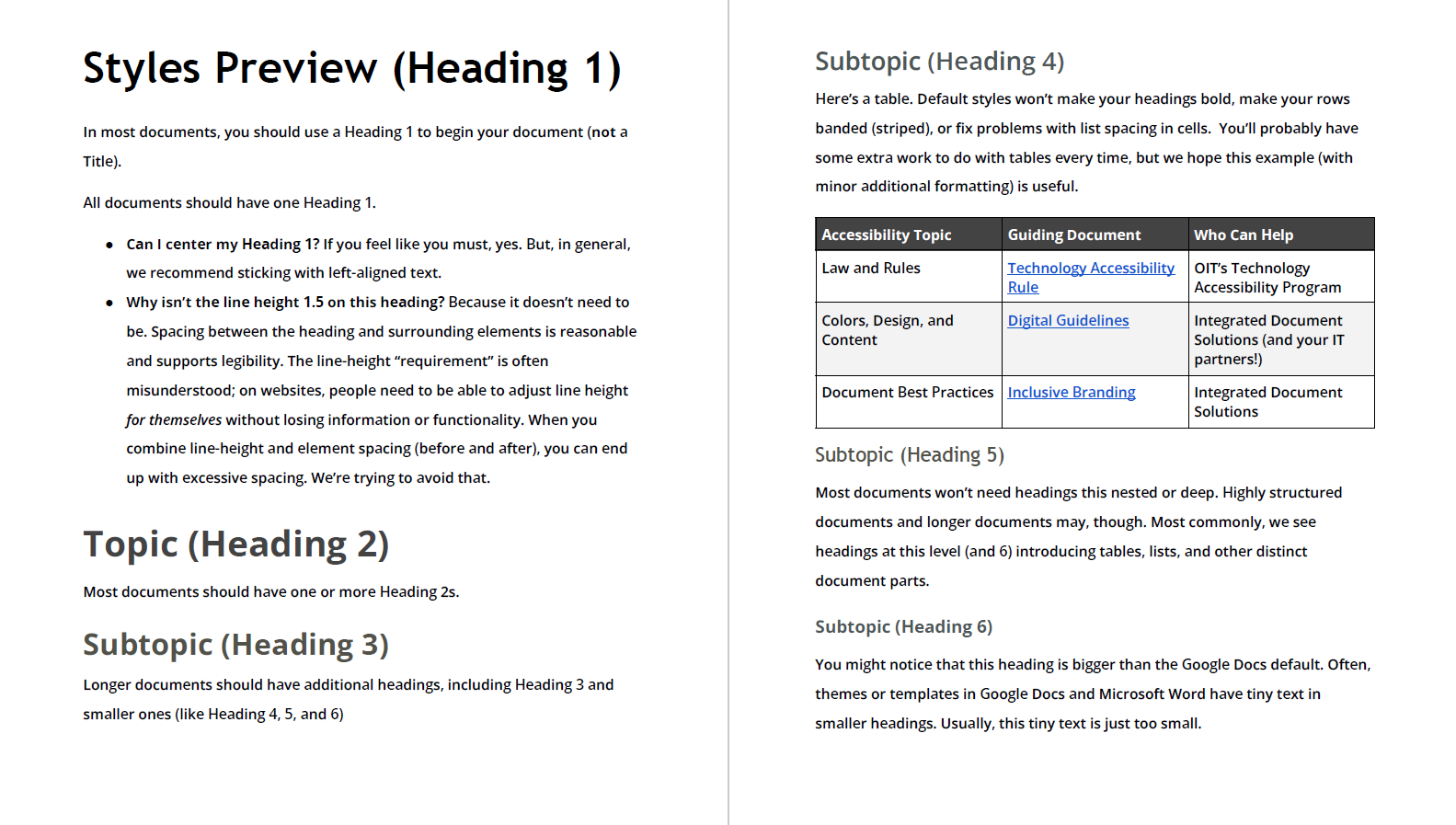
Trebuchet & Open Sans: Colorful
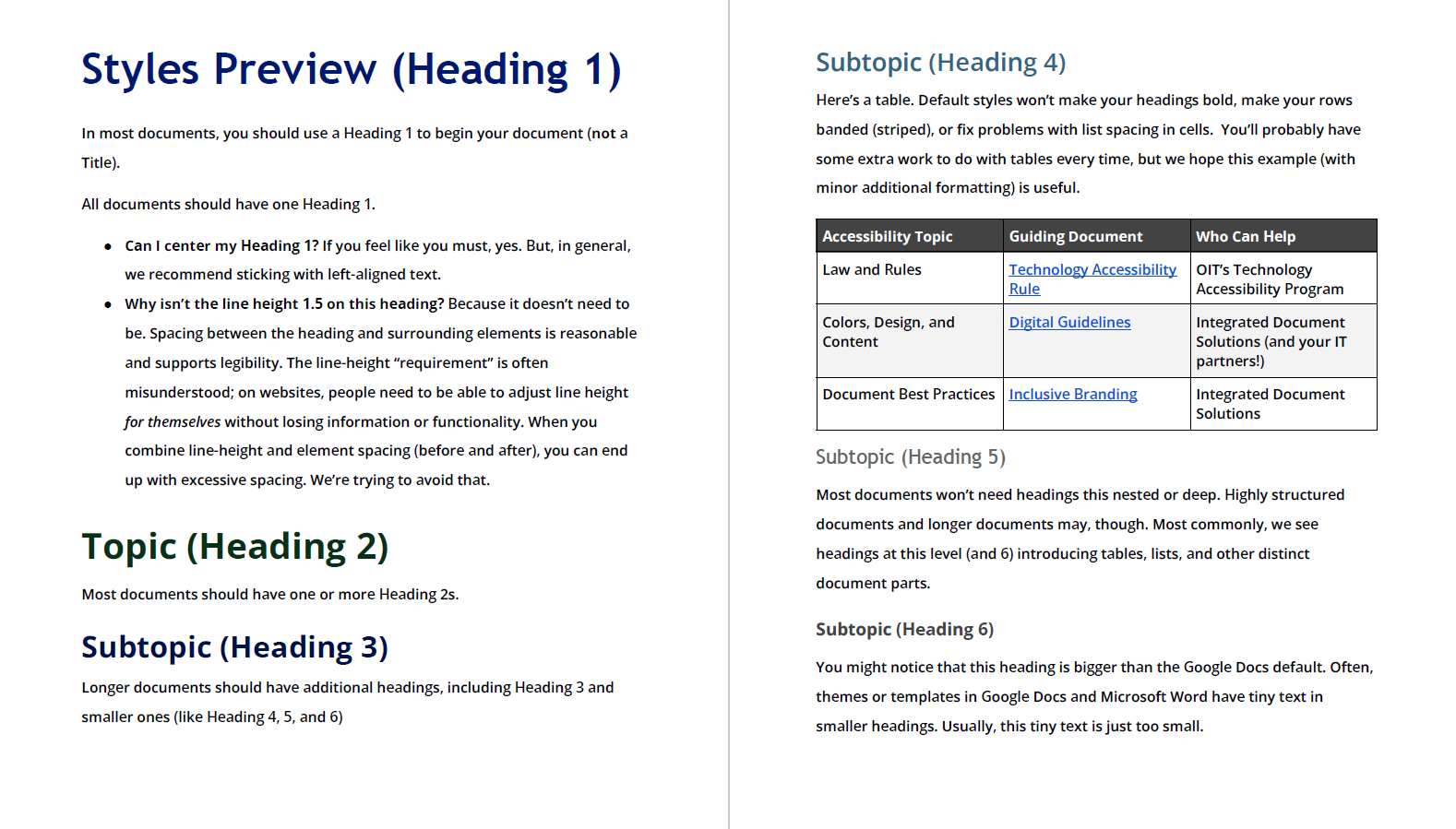
Balanced & Beautiful
Typographic scale: Major third (1.25)
Good choice for: Documents that are complex or need a stronger visual hierarchy.
- User guides
- Presentations
- Newsletters and letters
Google Docs
Trebuchet & Atkinson Hyperlegible: Monochrome
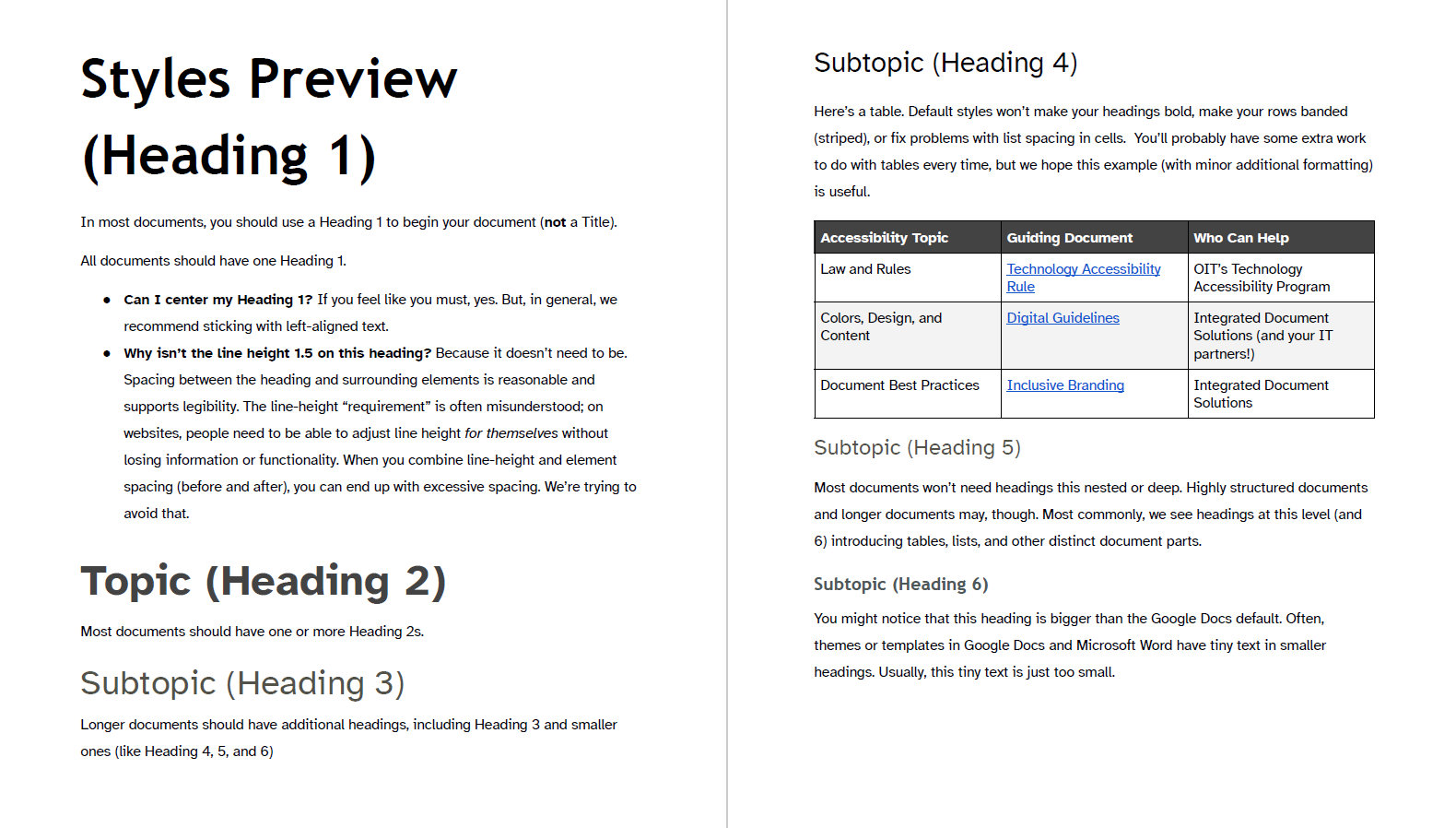
Trebuchet & Atkinson Hyperlegible: Colorful
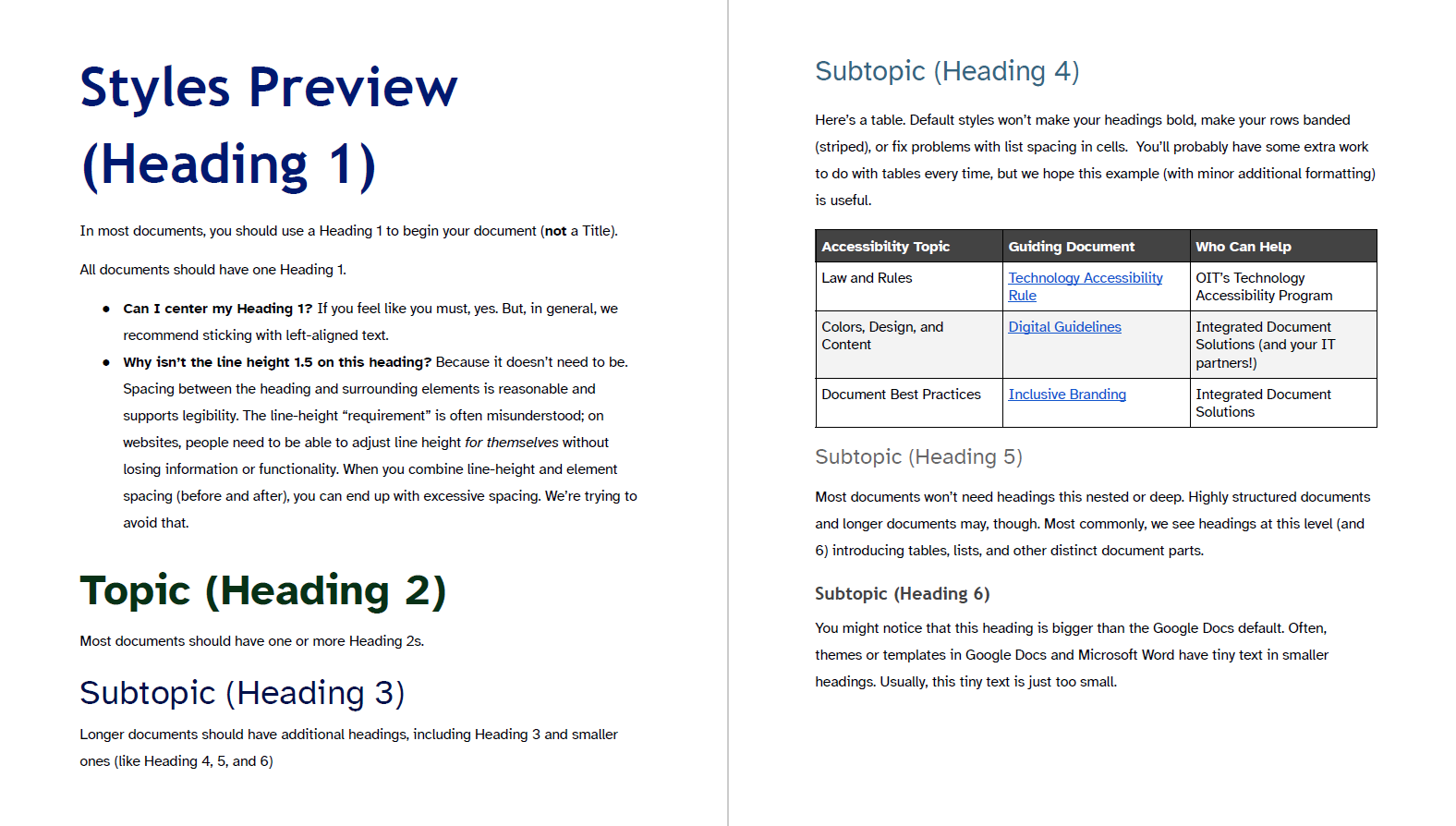
Trebuchet & Open Sans: Monochrome
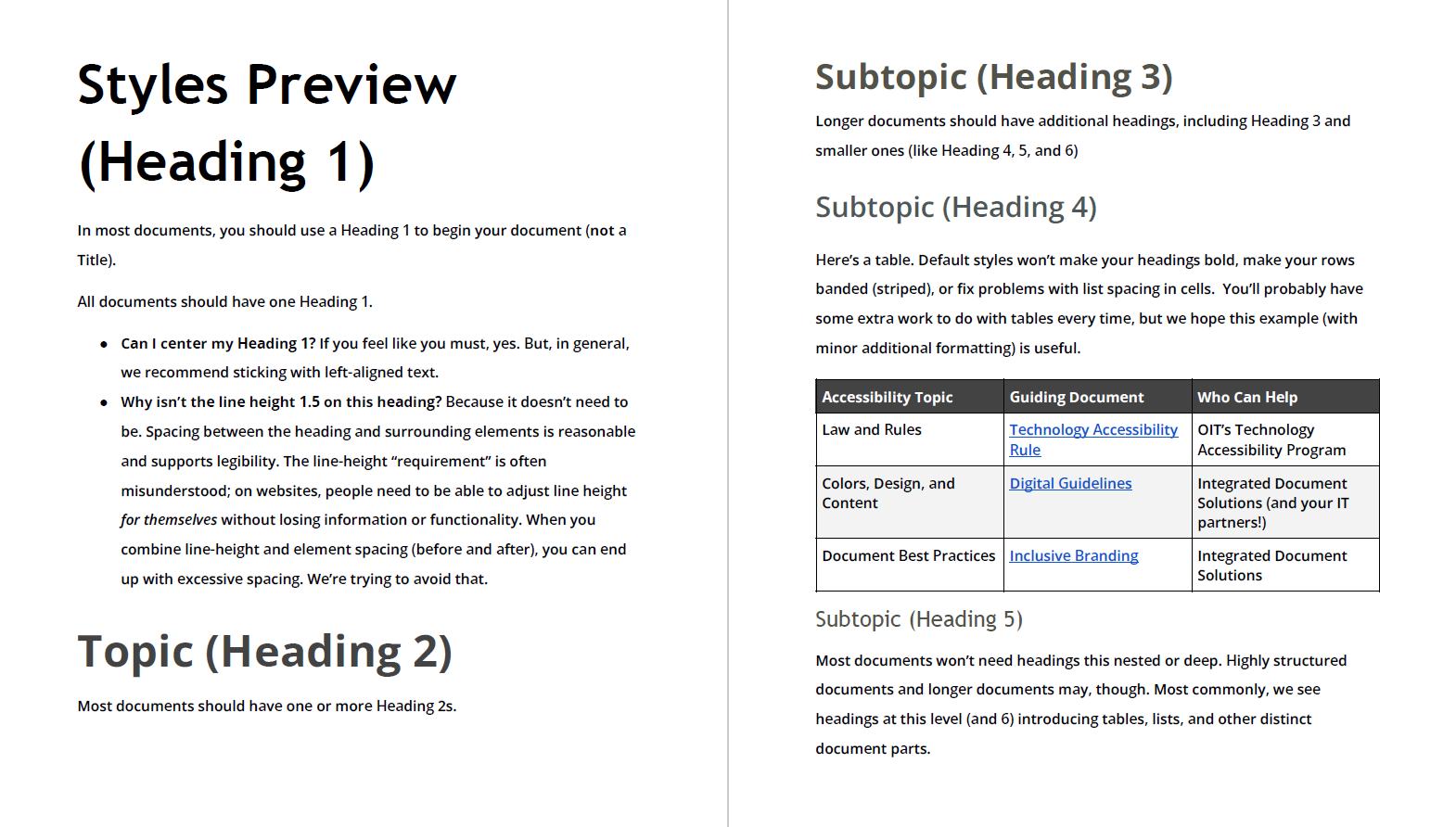
Trebuchet & Open Sans: Colorful
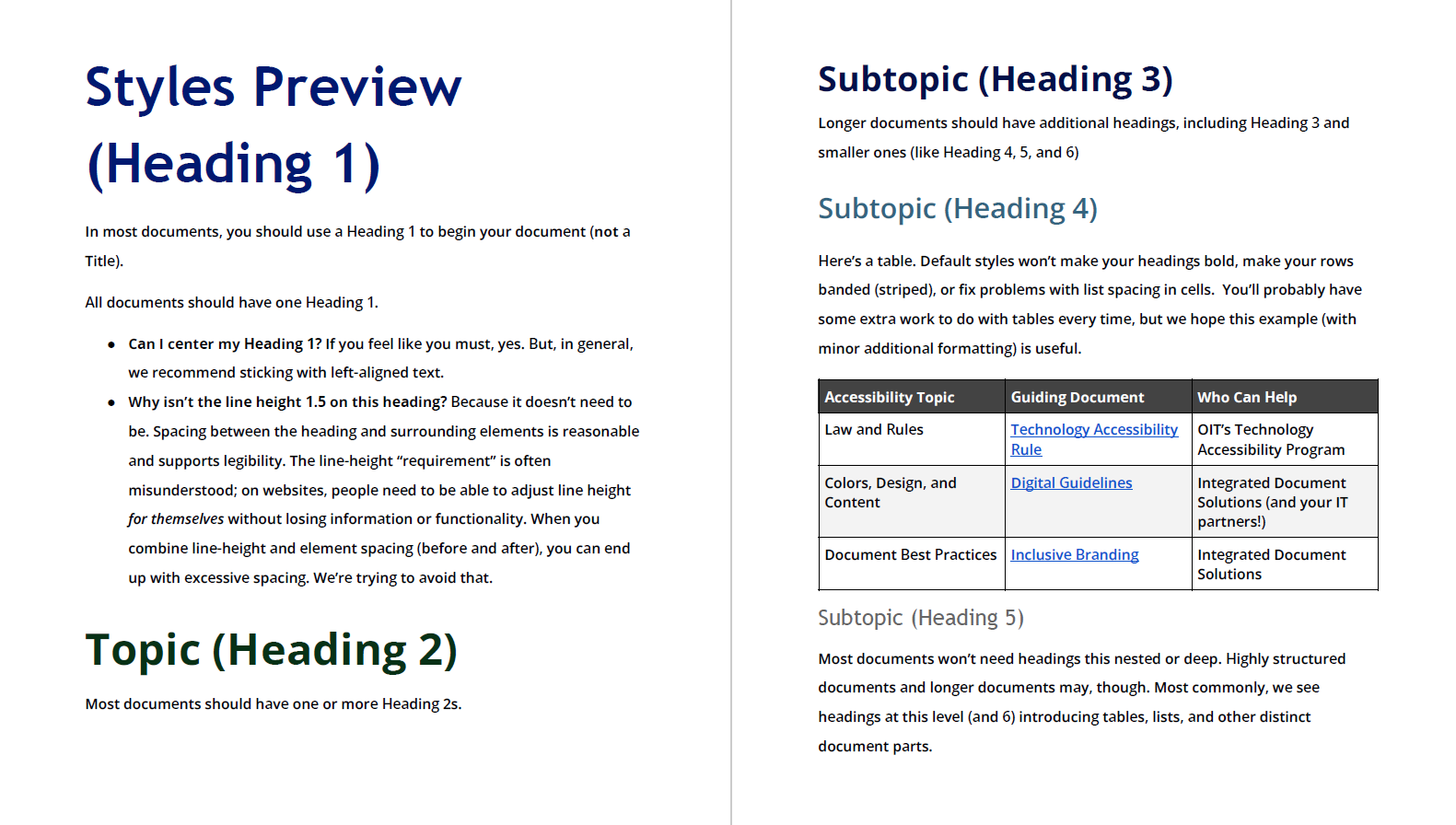
Setting Your Default Styles
Google Docs
- Select a default style (see Available Styles above).
- Click on your Styles dropdown.
- Go to the bottom and hover over or click on Options.
- Click on Save as My Default Styles
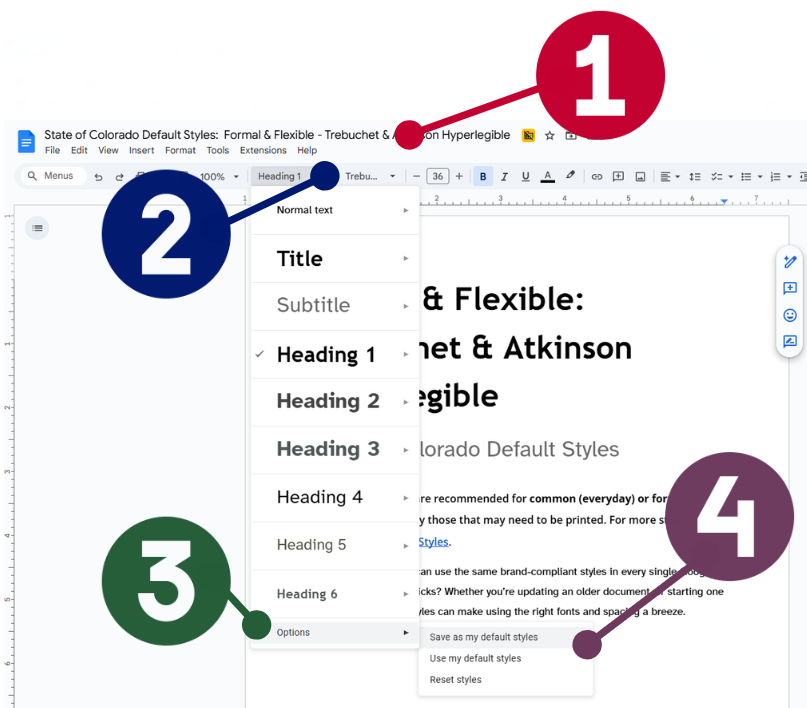
Microsoft Word
- Click on your Design ribbon.
- Select a theme.
- Click on the Set as Default option (next to the Colors and Fonts buttons).
Use Default Styles on New Documents
There are no steps to take! If you’re creating a doc from scratch, your new default styles will be in use.
Use Default Styles on Existing or Imported Documents
Google Docs
- Select all of your text (Control + A or click on Edit and then Select All).
- Click the “Clear Formatting” button.
- Click on your Styles dropdown.
- Go to the bottom and hover over or click on Options.
- Click on Use My Default Styles.
Microsoft Word
- Select all of your text (Control + A or click on Edit and then Select All).
- Click the “Clear Formatting” button.
- Click on your Design ribbon.
- Click on the theme you want to apply.
Common Questions
Can I change my default styles?
Yes! Most people pick one and stick with it, but if you need to change your styles it only takes a couple of clicks. If you have a one off project, you can use a default styles document as a building block (instead of actually setting your default styles).
Will default styles guarantee that my document is accessible?
No. Styles play a huge role in how accessible your document is, but how you arrange and author your content is critical. If you use default styles and Inclusive Branding best practices, you’ll be much more likely to have a brand-compliant and accessible document.
Do you use 1.5 line height for all text?
No. We use reasonable spacing for large-text elements. Not everything must (or should) have identical line height. Excessive spacing can be just as bad as insufficient spacing.
What is a “typographic scale”?
Scales are used to determine the ratio between text sizes: smaller scales are subtle, larger scales are more dramatic. The scales used in the style docs below are approximate; technical limitations make it impossible to have perfect scales. To learn more about recommended scales, check out Typographic (Fonts) & Spacing.