Scanning / Imaging / Microfilm Conversion Software Waiver
If you select "Scanning / Imaging / Microfilm Software Waiver" you will need to verify the "Customer Information" and you will then need to fill out the rest of the form in its entirety before submitting the request.
Customer Information
Verify that the Name, Email, Number, Department, and Division are correct for the submitter.
a. If no, you will need to edit the information under the "My Contact Info" tab located on the left hand side.
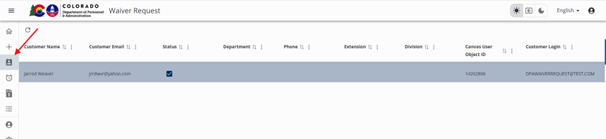
- Specify if this request is for someone other than the submitter.
Have you previously submitted a Waiver request?
a. If yes, you will need to provide any specific information about the previous request.
- Specify why you believe that this service cannot be provided by IDS.
Waiver Info
- Enter the project name.
- Enter the estimated total cost for the project.
- Type will be automatically populated, you don’t need to fill anything in.
- Subtype will be automatically populated, you don’t need to fill anything in.
Waiver Details
- Provide in detail the "Type of Software" being requested.
- Enter the "Number of Software Licenses" being requested.
- Select whether this is new, additional, replacement, or renewal software from the drop down.
Describe how you currently receive this service.
a. If replacement, describe the "Software Version and Acquisition Date."
b. Enter the "Cost" of the present service.
- In detail, explain the "Justification" for this request.
Select whether you are requesting specific software from the drop down menu.
a. If yes, enter the "Software Provider, Version, and describe the Reason" for selecting the particular software.
- Enter the "Expected Duration of Use" of the software.
- Select how you plan to acquire this software from the drop down menu as shown below.
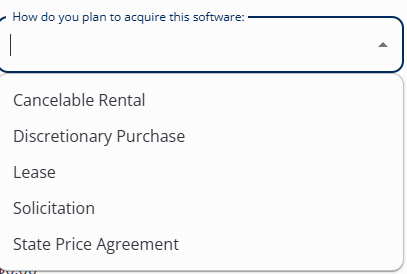
a. If solicitation, select the "Type of Solicitation" from the drop down menu as shown below.
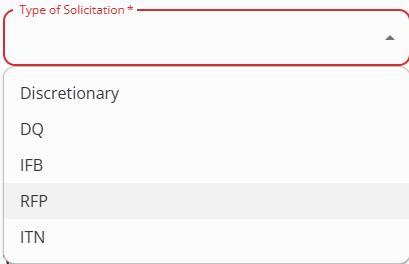
b. If "State Price Agreement," select the "Type of Price Agreement" from the drop down menu as shown below.

- Enter the "Purchase Cost per License."
- Enter the "Total Annual Maintenance Cost" for all licenses.
- Describe in detail the "Alternatives" that you examined before making this request.
- Have you received a "Quote from an Outside Vendor" for this service?
a. If yes, enter the "Quote Cost."
b. If yes, you will be required to submit the "Quote" with your Waiver request by attaching it. - Add any "Additional Comments."
Supporting Documentation
- Attach any "Supporting Documentation" related to the Waiver request.
- Attach any "Vendor Quotes" that you may have.
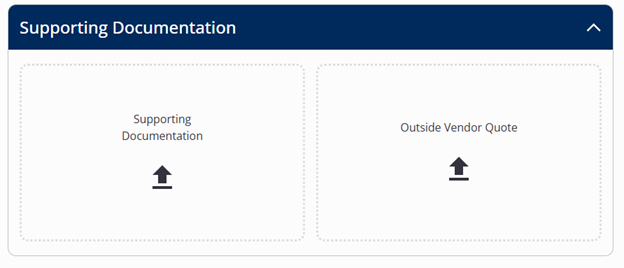
Submitting/Saving
After entering the required information, you will be able to "Save to finish later or Submit." If you submit, this will initiate the request and run it through the approval process.
