Scan / Image / Microfilm Conversion Equipment Waiver
If you select "Scanning / Imaging / Microfilm Equipment Waiver" you will need to verify the customer information and you will then need to fill out the rest of the form in its entirety before submitting the request.
Customer Information
Verify that the Name, Email, Number, Department, and Division are correct for the submitter.
a. If no, you will need to edit the information under the "My Contact Info" tab located on the left hand side.
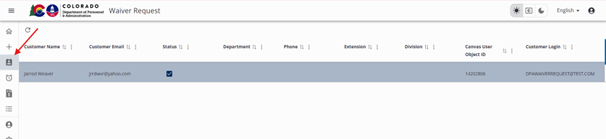
- Specify if this request is for someone other than the submitter.
Have you previously submitted a waiver request?
a. If yes, you will need to provide any specific information about the previous request.
- Specify why you believe that this service cannot be provided by IDS.
Waiver Info
- Enter the project name.
- Enter the estimated total cost for the project.
- Type will be automatically populated, you don’t need to fill anything in.
- Subtype will be automatically populated, you don’t need to fill anything in.
Waiver Details
- Provide in detail the justification for this request.
- Provide a detailed explanation on how you currently meet this need.
- Select whether this is new, additional, or replacement equipment from the drop down.
- Enter the total estimated number of documents that need to be scanned.
Select whether you require the finished product to be text searchable from the drop down menu.
a. If additional equipment, fill out details on the current equipment including the make, model, date acquired, the monthly cost of the service, as well as the current average monthly volume.
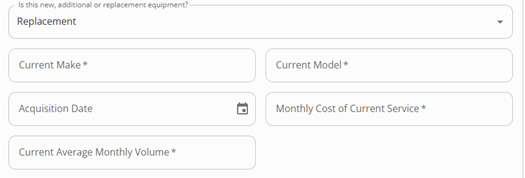
b. If replacement equipment, fill out details on the current equipment including the make, model, date acquired, the monthly cost of the service, as well as the current average monthly volume.
Please select whether you have considered using your multifunction device to do your scanning from the drop down menu.
a. If no, please explain in detail why.
- Please enter the anticipated volume over the next five (5) years (all are required).

- Specify the type of equipment being requested from the drop down menu.
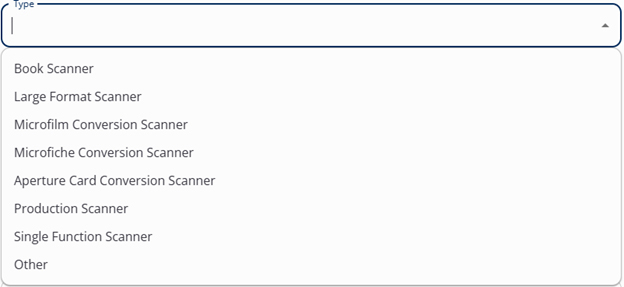
a. If other, please specify
- Please select how you intend to acquire the equipment from the drop down menu.
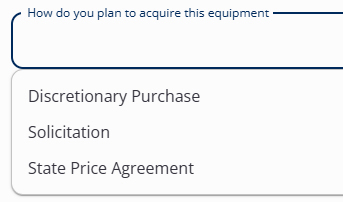
- Please enter the make and model of the requested equipment.
- Please select whether this will be leased or purchased equipment.
- Enter the total cost for the annual maintenance per year.
- Enter the total cost for all supplies-consumables that are not included in the maintenance cost.
- Total Equipment cost will be generated based on your previous entries.
Software Needed for Equipment
- You will need to specify the name of the software, the purchase cost of the software, the cost for annual license fee, the number of licenses, as well as the annual maintenance cost.
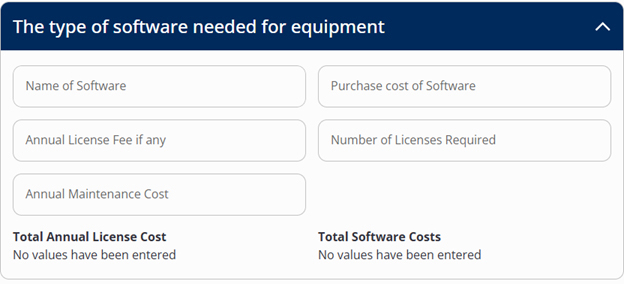
- The total annual license cost and total software costs will be automatically generated based upon the responses that you provided.
Personnel Required to Operate Equipment
- You are required to enter all costs associated with personnel performing the duties and responsibilities required to complete this project. You will be able to find this information by clicking on the link to both the job classifications and the pay plans.
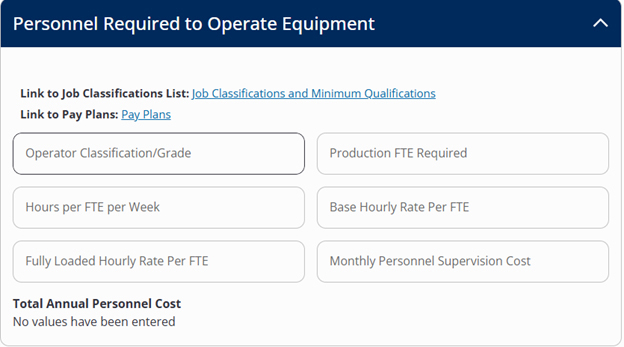
a. Total annual personnel cost will be automatically calculated based on the responses that you provided.
Other Ongoing Overhead Costs
Please specify if additional workspace is required for equipment and personnel from the drop down menu.
a. If yes, provide the total space required in square feet, the cost per square foot, and the annual utilities amount for additional square footage.
b. The total space cost will be automatically calculated based on the previous responses.
Additional One Time Costs
- In this section, you will need to enter any additional costs that would be associated with this project. This includes computers, furniture, cubicle partitions, construction, electrical, and any other miscellaneous costs.
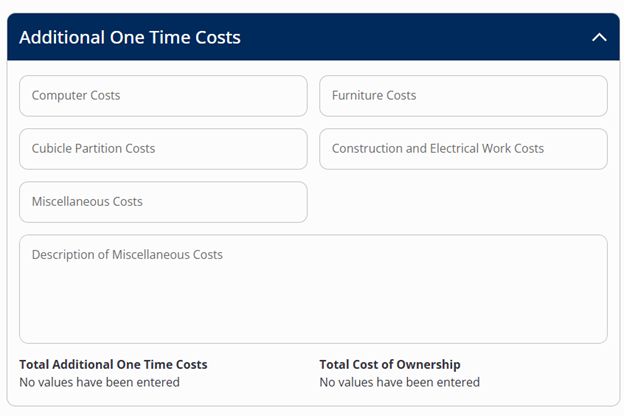
- The total additional costs and total cost of ownership will be automatically calculated based upon your previous entries.
- Please provide a detailed description of the alternatives that you examined before making this request.
Have you received a quote from a vendor for this service?
a. If yes, enter the estimated cost for the project.
- Add any additional comments.
Supporting Documentation
- Attach any supporting documentation related to the Waiver request by either dragging and dropping the files or clicking on the button and navigating to your file location.
- Attach any vendor quotes that you may have by either dragging and dropping the files or clicking on the button and navigating to your file location.
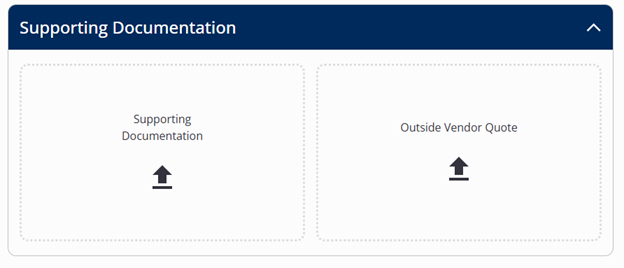
Submitting/Saving
After entering the required information, you will be able to "Save to finish later or Submit." If you submit, this will initiate the request and run it through the approval process.
