Third Party Contractor Personnel Request Waiver
If you select "Third Party Contractor Personnel Request Waiver" you will need to verify the customer information and you will then need to fill out the rest of the form in its entirety before submitting the request.
Customer Information
Verify that the Name, Email, Number, Department, and Division are correct for the submitter.
a. If no, you will need to edit the information under the "My Contact Info" tab located on the left hand side.
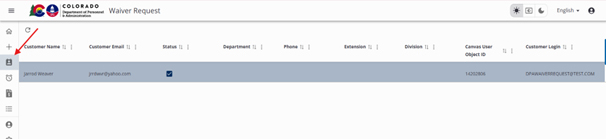
- Specify if this request is for someone other than the submitter.
Have you previously submitted a waiver request?
a. If yes, you will need to provide any specific information about the previous request.
- Specify why you believe that this service cannot be provided by IDS.
Waiver Info
- Enter the project name.
- Enter the estimated total cost for the project.
- Type will be automatically populated, you don’t need to fill anything in.
- Subtype will be automatically populated, you don’t need to fill anything in.
Waiver Details
- Select the Contractor Type from the drop down list.
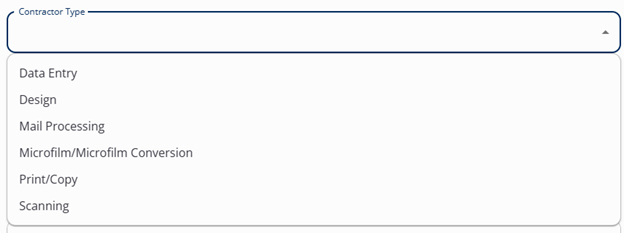
- Enter the hourly rate you will be paying the employee(s).
- Enter the estimated number of hours per employee per week.
- Describe the scope of the work to be performed in detail. Please include any and all job duties to be performed by the contractor.
Select how you currently receive the services from the drop down.
a. Other - you will be prompted to describe how you are receiving the services.
b. State Price Agreement - Select the price agreement you are currently obtaining your temporary staff through.- Enter the number of staff requested.
- Enter how long the staff are going to be working (in months).
- Enter the total anticipated expenditure - this must include the mark up rate that you will be paying the agency, not the hourly rate the employee is paid.
- Enter a detailed justification for your request.
- Add any additional comments you might have regarding your request.
Supporting Documentation
- Attach any supporting documentation related to the waiver request by either dragging and dropping the files or clicking on the button and navigating to your file location.
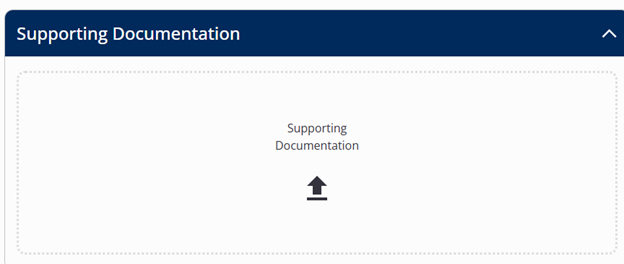
Submitting/Saving
After entering the required information, you will be able to "Save to finish later or Submit." If you submit, this will initiate the request and run it through the approval process.
