Mail Processing Equipment Waiver
By selecting the “Mail Processing Equipment Waiver" you will need to verify the "Customer Information" and you will then need to fill out the rest of the form in its entirety before submitting the request.
Customer Information
- Verify that the Name, Email, Number, Department and Division are correct for the submitter.
a. If no, you will need to edit the information under the "My Contact Info" tab located on the left hand side.
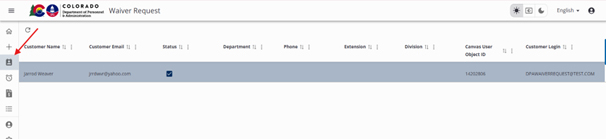
- Specify if this request is for someone other than the submitter.
a. If yes, you will be ask for the name of the individual. - Have you previously submitted a Waiver request?
a. If yes, you will be asked to provide any information about previous Waiver request. - Specify why you believe that this service cannot be provided by IDS.
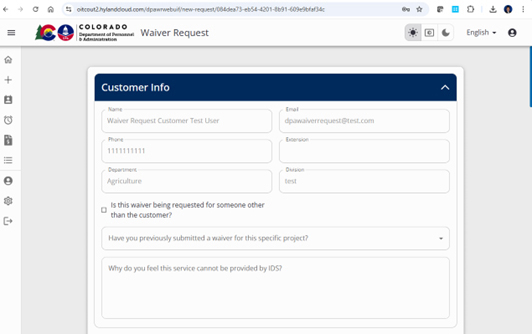
Scroll Down by using “Tab” or using the page scroll function to the far right of the online form to Waiver Info.
Waiver Info
- Enter the project name.
- Enter the estimated total cost for the project.
- Type will be automatically populated, you don’t need to fill anything in.
- Subtype will be automatically populated, you don’t need to fill anything in.
Scroll Down by using “Tab” or using the page scroll function to the far right of the online form to Waiver Details.
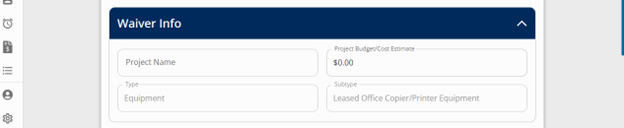
Waiver Details
- Enter justification description for the request in the free text box.
- Enter the type of equipment being requested.
- Enter how many pieces are being requested.
- Use dropdown menu to select if this is an additional, new, replacement or renewal request.
- Use free text box to describe how you currently receive this service.(If this is a replacement, please describe current equipment Including make, model and acquisition date).
- If this is a replacement, enter the monthly cost of the present lease.
- If this is a replacement, enter the current average monthly volume.
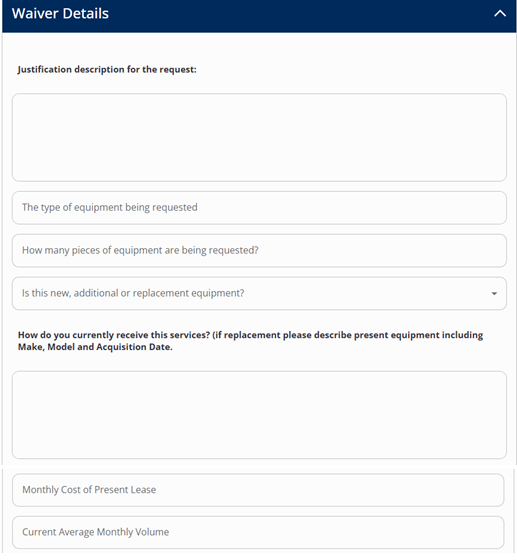
Scroll Down by using “Tab” or using the page scroll function to the far right of the online form to the anticipated monthly volume section.
Anticipated Monthly Volume
- Enter the anticipated monthly volume for the next five (5) years.
Use the drop-down menu to answer if you will be requesting specific equipment.
a. If you select yes, you will be asked make, model and the reason for selecting this particular equipment.
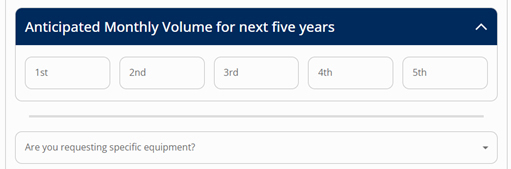
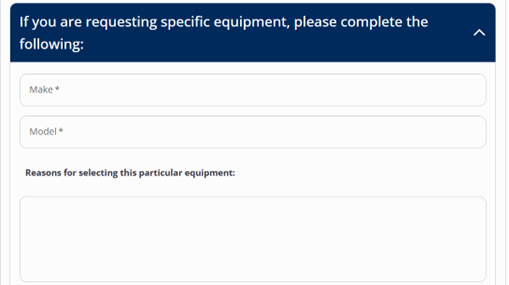
If you select no or leave blank, you will be asked questions below.
- Enter the expected useful life of this equipment in years.
Use the how do you plan to acquire this equipment drop-down to select how you plan to acquire this equipment?
a. Only when selecting “Solicitation” will the end user be prompted for the "Type of Solicitation" needed.
- Use the drop-down menu to select if this will be a lease or purchase.
- Enter the annual maintenance cost.
- Enter any annual supplies / consumables costs.
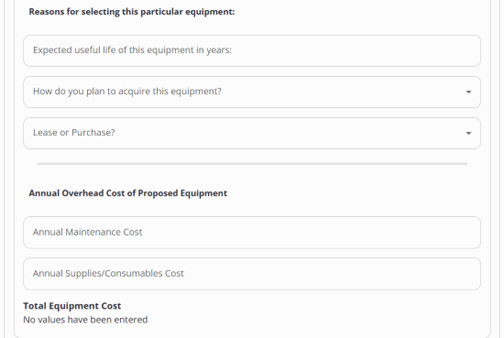
Scroll Down by using “Tab” or using the page scroll function to the far right of the online form to type of software needed for equipment section.
Type of Software Needed for Equipment
Please enter the name of software needed if any.
a. If software is needed, please enter the estimated cost of the software.
b. If software is needed, please list any annual fees if any.
c. If software is needed, please list the number of licenses required.
d. If software is needed, please list the annual maintenance cost.
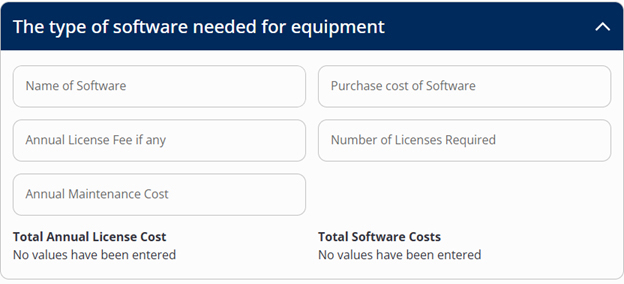
Scroll Down by using “Tab” or using the page scroll function to the far right of the online form to personnel required to operate equipment section.
Personnel Required to Operate Equipment
- Please enter the operator classification / grade
- Please enter production FTE required
- Please enter the hours of the FTE per week.
- Please enter the base hourly rate per FTE.
- Please enter the fully loaded hourly rate per FTE.
- The total annual personnel cost will automatically be populated.
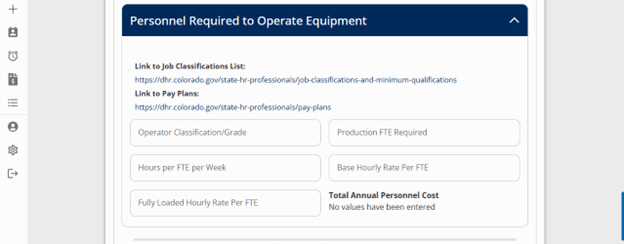
Scroll Down by using “Tab” or using the page scroll function to the far right of the online form to other ongoing overhead costs section.
Other Ongoing Overhead Costs
- Enter the monthly supervision cost.
- Enter the monthly management costs.
Use the dropdown menu to select if additional workspace is required for equipment or personnel.
a. If you select yes, you will be asked for information on total space required, cost per square foot, and annual utilities.
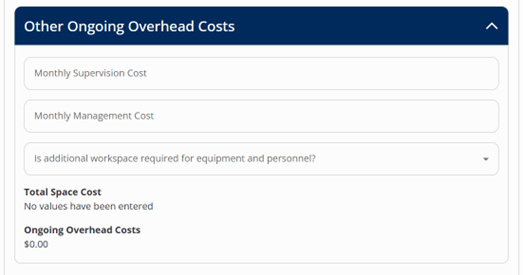
Scroll Down by using “Tab” or using the page scroll function to the far right of the online form to additional one time costs section.
Additional one Time Costs
- Please enter computer costs if any.
- Please enter furniture costs if any.
- Please enter cubicle partition costs if any.
- Please list construction and electrical costs if any.
- Please enter any miscellaneous costs and a description of those costs in the free text box.
- Please describe any alternatives you might have examined before this request in the free text box.
Please use the dropdown menu to select if you have received a quote from an outside vendor
a. If yes, you will be required to enter quote cost.
- Please use the free form text box to include any additional comments or instructions.
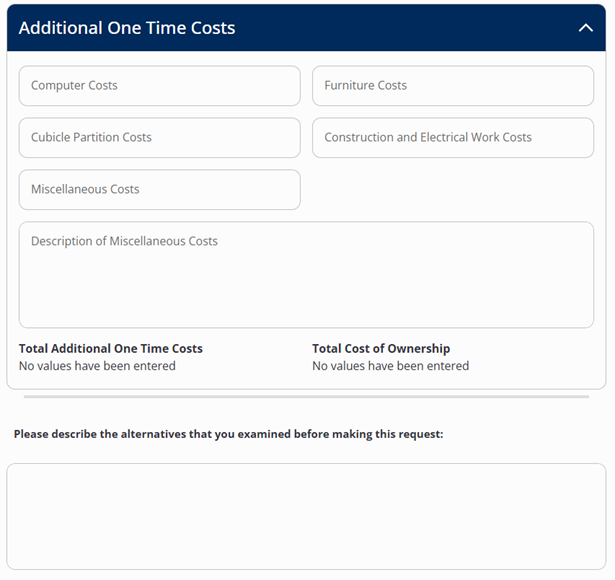
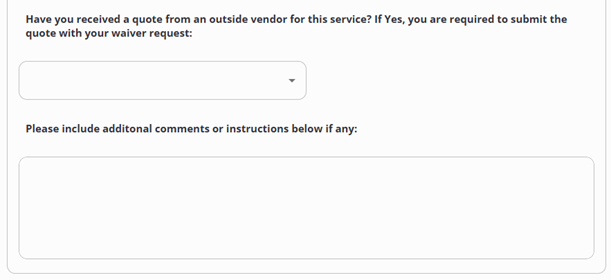
Scroll Down by using “Tab” or using the page scroll function to the far right of the online form to Supporting Documentation section.
Supporting Documentation
- Attach any "Supporting Documentation" related to the Waiver request.
- Attach any vendor quotes that you may have.
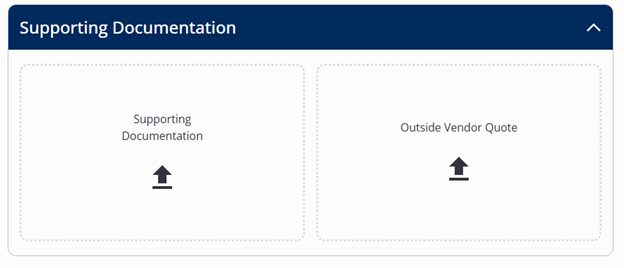
Scroll Down by using “Tab” or using the page scroll function to the far right of the online form to the final stage of submitting or saving the waiver.
Submitting/Saving
After entering the required information, you will be able to "Save to finish later or Submit." If you submit, this will initiate the request and run it through the approval process.
