NEW IDS Waiver Site and User Guide!
IDS has developed a User Guide to assist customers work through the new Waiver portal.
If you have any questions or issues relating to the new Waiver Program or waivers in general after reviewing the User Guide, please email us at DPA_DCS_DCA_Comments@state.co.us.
- What Is the IDS Waiver Site
State agencies are required by State statute to obtain a Division of Central Services (DCS) Waiver for IDS related services or equipment. If IDS is unable to provide a specific service or piece of equipment due to certain circumstances and is justified, IDS will grant a waiver.
Waivers must be discussed before the job, service, or equipment is in process or ordered. Waivers are restricted to a limited timeframe and will need to be re-addressed before the set timeline has passed. Each request will be reviewed and issued upon approval.
- Accessing the Waiver Request Site
If you already have an account, navigate to the login page with the link below, and sign in with your State email and password:
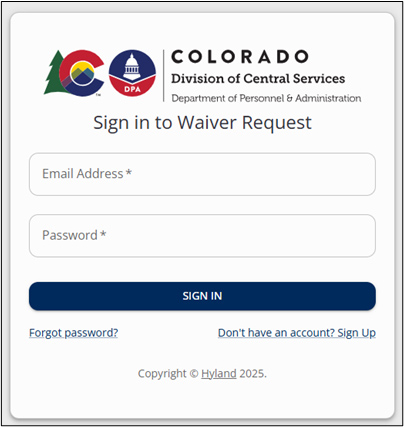
New User Sign Up
If you do not yet have an account, click "Don't have an account? Sign Up," which will navigate you to the registration page as shown below:

Enter your full name and State email address and click “Sign Up.” You must use your State email address, if you use a personal email address your request will not be approved. An email will be sent to you asking you to verify your email address. Follow the instructions in that email to verify your email address.
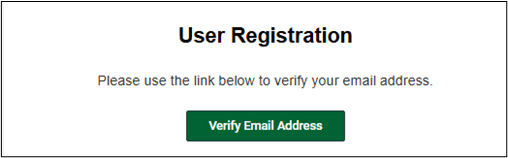
Once your email has been verified, a system administrator will review and approve or reject your request within two (2) business days. If your request is not reviewed within that time frame, please email DPA_IDSCustomerService@state.co.us for assistance.
If your request is approved, you will receive an email to inform you of the approval. Follow the instructions in that email to create your password and complete your registration.
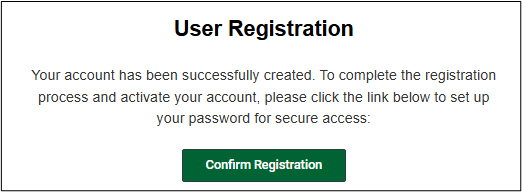
The system will automatically log you in once you have created your password and you will be taken to the Waiver Request Home Screen as shown below.

- Update Your User Information
After logging into your account for the first time, you must update your user information prior to entering any Waiver requests.
From the home screen, click on the “User Information Button” or the “My Contact Info” Button from the navigation menu on the left hand side of the screen.


The Customer Info screen will open as shown below.
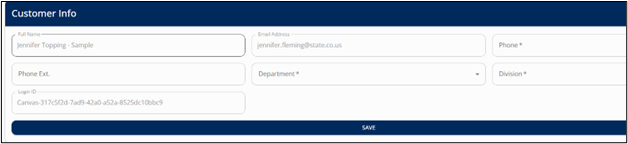
Your name, email address, and login ID will automatically be completed for you. Fill in your phone number, select your Department from the drop down list, and type in your Division Name. If your department is not listed, you can select “Other” or “Non-State Agency Contacts.”
Once you have filled in the information, you must click the “SAVE” button to save and update your information.
You can update your user information at any time should the need arise by following the same process. If you need to change your name or email address, please email IDS Customer Service at DPA_IDSCustomerService@state.co.us for assistance.
- Determining What Waiver Type Fits Your Needs
Service
A Service Waiver is used when you are requesting to use a vendor in lieu of utilizing the state provided service through Integrated Document Solutions (IDS). A Service Waiver would cover, but is not limited to, Data Entry, Design, Printing, Mail Processing, Microfilm Conversion, or Scanning/Imaging services.
Personnel Request
A Personnel Request Waiver is used when you are requesting to hire personnel, whether full time, temporary, or an agency, to perform services already provided by IDS. A Personnel Request Waiver would cover any employee hired to perform Data Entry, Design, Printing, Binding, Mail Processing, Microfilm Conversion, or Scanning/Imaging services.
Equipment
An Equipment Waiver is used when you are requesting to purchase equipment capable of providing the same service already available through IDS. Equipment Waivers include, but are not limited to, postage meters, mail slitters, candlers, addressing equipment, folding equipment, microfilm equipment, desktop scanners, high speed scanners, large format scanners, hand held scanners, printing presses, plate makers of any type, bindery equipment office copiers, desktop copiers, multi-function copiers, multi-function printers, desktop printers, network printers, mobile printers, and facsimile devices. A waiver is also required to procure any software required to use such service equipment; this waiver is required even if the agency has already acquired the service equipment.
Software Related to Services
A Software Waiver is used when you are requesting to purchase software capable of providing the same service or that is required for equipment for services already available through IDS. These waivers include, but are not limited to, any software for equipment listed above as well as design, graphic arts, data entry, or other OCR (optical character recognition) software. This waiver is required even if the agency has already acquired the software.
- Creating a New Waiver
This section is aimed at Submitters who will be entering Waivers for their respective Department/Division, walking you through each type of Waiver that can be submitted.
To start, you will need to access the Waiver portal by using the link posted on the Resources page of the IDS Services web page, or through the IDS Waiver Site Login Page.
After completing your login, you will be brought to a home screen showing an overview of your account and any waivers that you may have, as shown below.
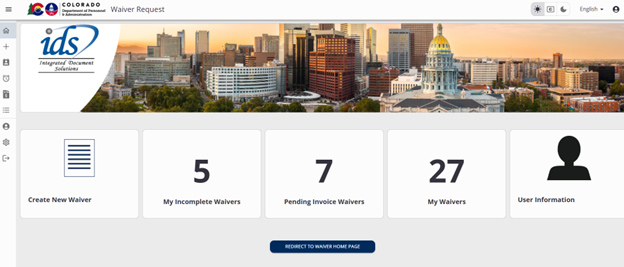
Now, select Create New Waiver.
Once you have selected Create a New Waiver, you will then need to specify the Waiver Type and the Waiver Subtype.

From this point onward, each Waiver Type and Subtype will be described in much detail, including screenshots, as the sample shown below.
Service Waiver
Under the Service Waiver, you must select the appropriate Subtype for your request.
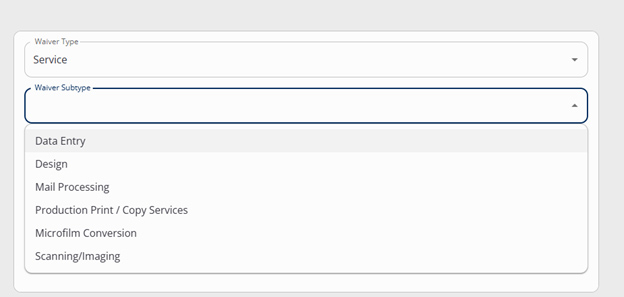
Depending on the Subtype, you will then be required to select Next.
Now go to the User Guide Categories and Buttons below for details and instructions.
User Guide - Service Waivers
User Guide - Personnel Request Waivers
User Guide - Equipment Waivers
User Guide - Software Related to Services Waivers

Join Our IDS Services Newsletter
IDS Main Offices
Northern Region/Denver — 303-866-4100 | DPA_IDSCustomerService
1001 E. 62nd Ave., Denver, Colorado 80216 | Monday - Friday | 7:00 a.m. - 5:00 p.m.
Southern Region/Pueblo — 719-948-0053 | IDS Support Contacts
2 Jetway Ct., Pueblo, Colorado 81001 | Monday - Friday | 8:00 a.m. - 5:00 p.m.